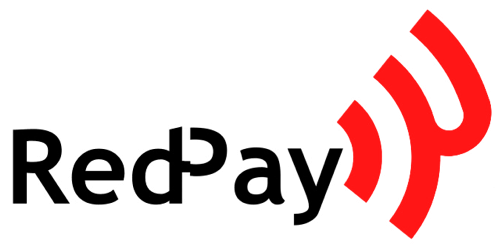The Transactions section of the Dashboard provides all the necessary information regarding the transactions attempted on your business. Here, you can monitor successful, failed, and abandoned transactions. To access this page, log in to your RedPay Dashboard and click on the 'Transactions' button on the left menu bar.
The page includes several features such as the Transaction Count, which displays the number of transactions displayed in the table below. You can also choose to view transactions that were split with your subaccount(s) using the All Accounts feature. Additionally, the Filters option allows you to filter the table of transactions by transaction status, payment channel, customer's email or ID, payment page ID, and date periods. You can also use the Search Reference feature to quickly find a specific transaction using the transaction reference.
The page also includes an Export CSV feature, allowing you to export a CSV of your transactions at any time. However, it is important to note that you can only export the contents currently displayed in the table. For example, if you filter the list of transactions to show only abandoned transactions, the CSV export will be a list of all abandoned transactions.
The Transaction Table provides a summary of the filtered transactions, including the transaction status, reference, amount paid, email address of the customer, payment channel, and the exact date and time of the payment. By clicking on any transaction, you can view additional information such as the amount paid, transaction status, reference, channel, fees, paid at, and plan on (if it was a subscription payment). You can also view the customer's information and initiate a refund if necessary.
The Analytics section displays technical information about the transaction, such as the type of card used, the last 4 digits of the card number, the authorization code, IP address, and bank information. The Payment Timeline feature provides a detailed lapse of the payment process, which can be helpful in understanding where customers may be getting stuck while attempting to pay. Overall, the Transactions section of the Dashboard offers a comprehensive view of all transactions attempted on your business, allowing you to effectively track and manage them.